|
Bidding Before Live Auction |
|
|
1. Choose a lot and make your bid. You have two options to bid:
Place a Manual Bid • Select the next minimum bid in the bid box. • Click “Place Bid” to submit it. |
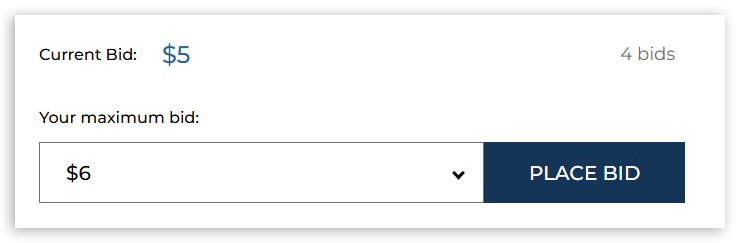 |
|
Place a Maximum Bid (Proxy Bid)
• Enter the maximum amount you're willing to bid. • The system will bid automatically for you, only increasing your bid as needed to stay ahead of other bidders. • This saves time and protects your budget.
Example:
If the current bid is $100 with a $10 increment and you place a maximum bid of $200: • Your initial bid will be $110. • If someone bids $120, the system will automatically raise your bid to $130. • This continues until your maximum of $200 is reached or the auction ends.
|
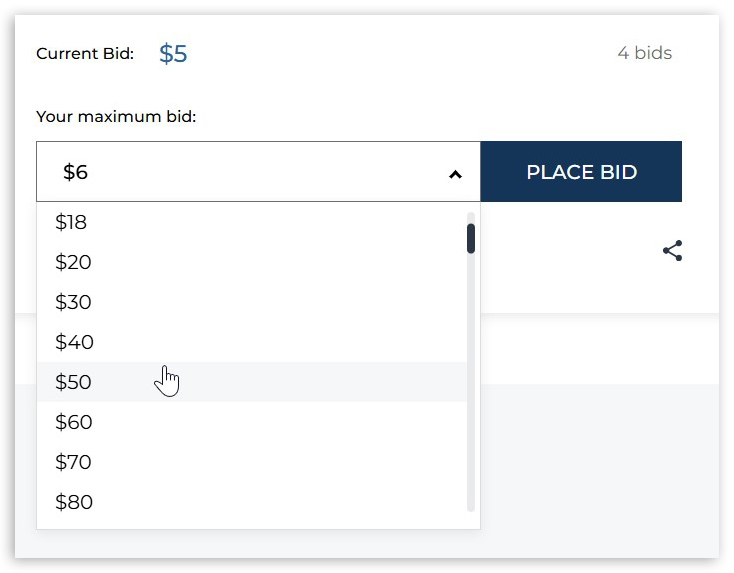 |
|
2. Bid Confirmation
• You will receive an on-screen confirmation after placing a bid. • You can review and manage your bids in your account dashboard. |
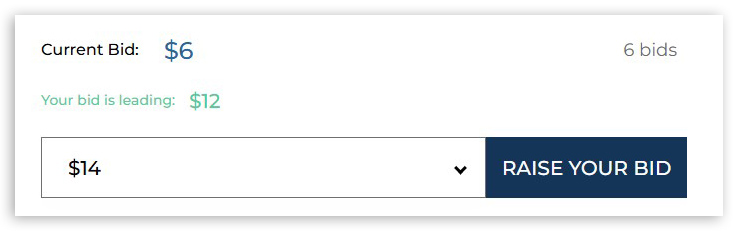 |
|
3. Outbid Notification
If another participant places a higher bid, you will: • Receive website and email notifications • Have the chance to increase your bid before the lot closes |
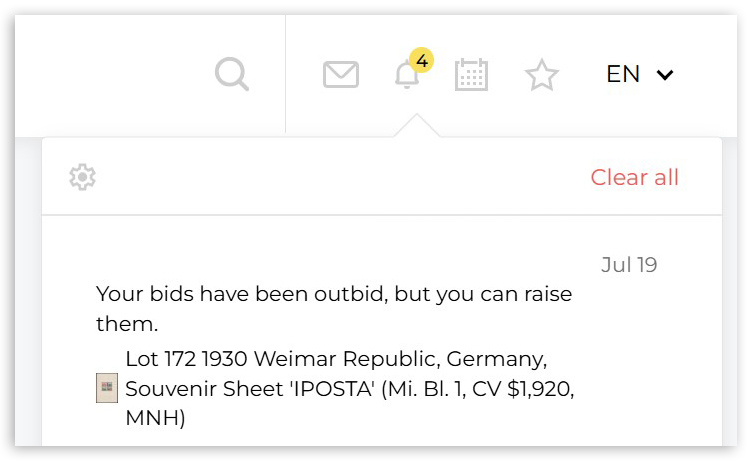 |
|
4. Winning the lot
• If your bid remains the highest at the end of the Live auction - you win. • You will receive an invoice and payment instructions. |
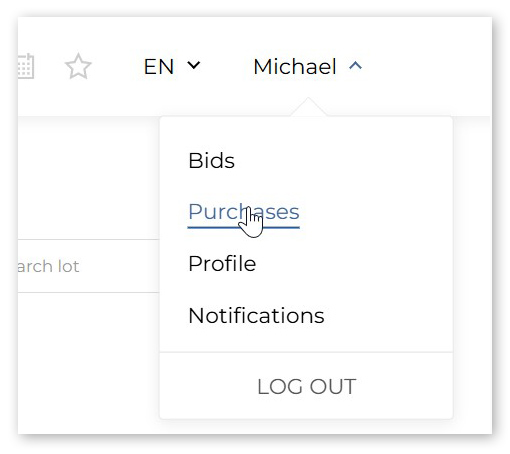 |
| Bid in an Online Live Auction | |
|
1. Join the Live Auction
• Navigate to the live auction section at the scheduled time. • Click “Join Live Auction” to enter the real-time bidding interface. • You'll see: • The current lot. • The current bid price. • A “Bid” button with the next bid increment. • The bid history and your status (“Leading” or “Outbid”). • Live auction log, Chat with auctioneer, Lots catalog, and other |
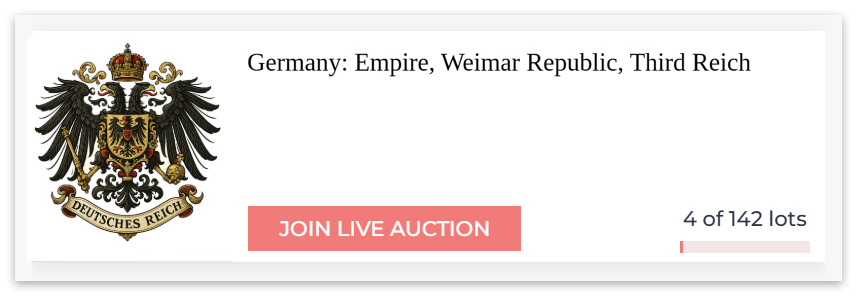 |
|
2. Placing a Bid at Live Auction
• Click the “Bid” button to place your offer at the next increment. • The system will confirm your bid instantly. • If you are the highest bidder, your status will show “You are winning”. • You can also change the value of your automatic maximum bid with the buttons "-" and "+" to be ahead of other bidders
|
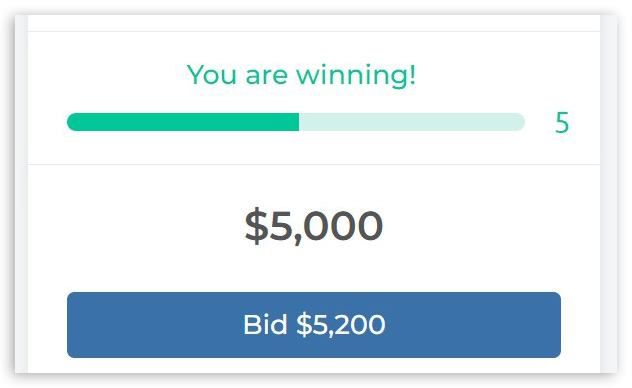 |
|
3. Automatic Live Bidding
• You can set a maximum bid (proxy bid) at the lot page, or using the catalog at the Live auction • The system will automatically bid on your behalf up to that amount only if someone else bids.
|
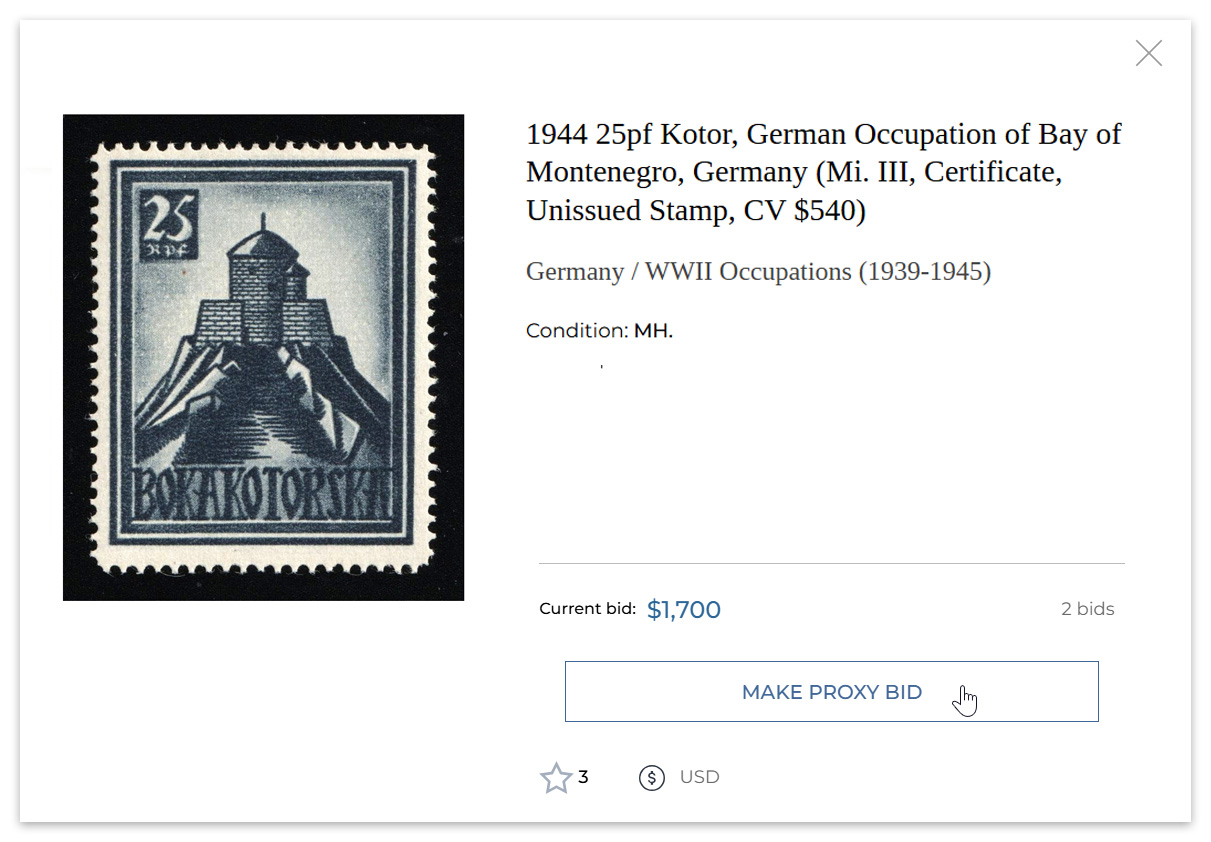 |
|
4. Winning the Lot
When the countdown ends and no higher bids are placed: • If you are the top bidder, you win the lot. • A confirmation message will appear.
|
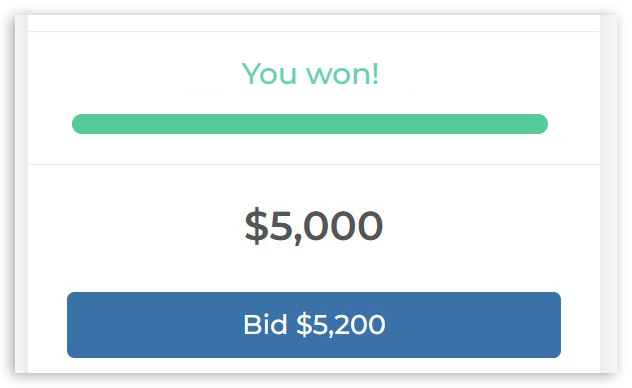 |
|
5. Invoicing and Payment
• After the auction, you will receive an invoice for the lots you won. • Follow payment instructions to complete your purchase. |
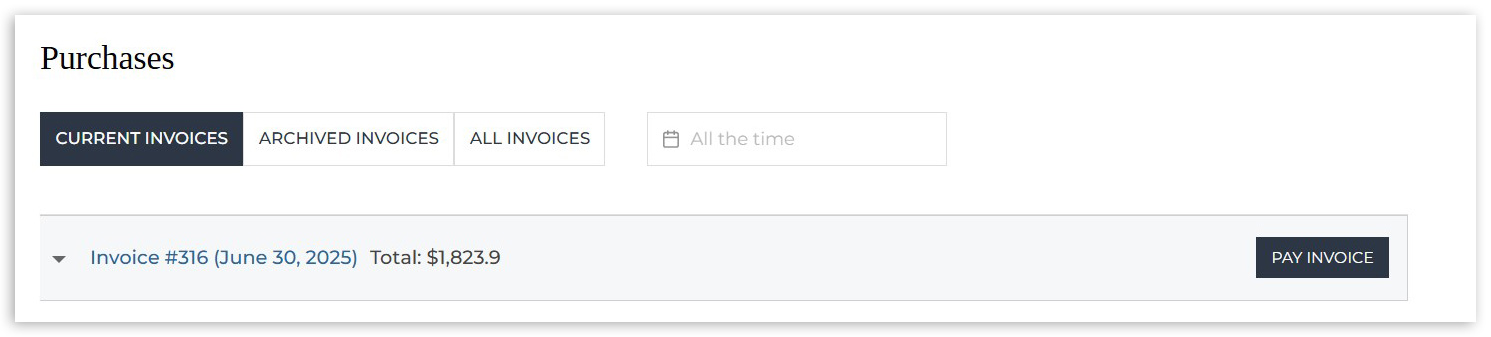 |